This article covers deletion of tasks
Deleting Tasks from a Project or Task List #
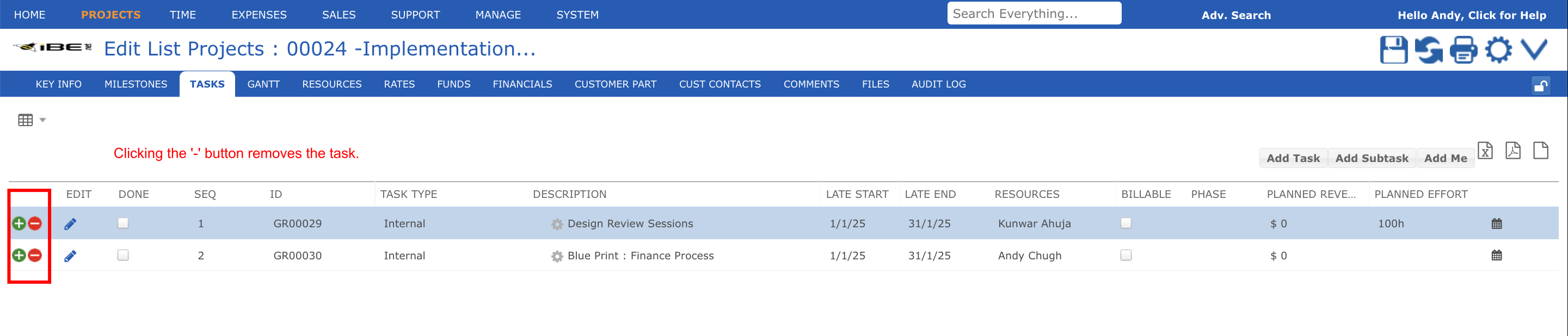
After opening your project – or listing your task in my tasks, my tickets or my sales activities – click on the delete row icon (highlighted) next to the task you want to delete. After confirming that you are sure the task will be deleted.
You are not permitted to delete a task if time or expenses have been recorded.
Closing a Task via the Progress Icon #

Instead of deleting a task you can click on the checkbox (highlighted) to mark the task as complete. If you are responsible for the task it will be marked as complete and no-one can book time after the finish date.
If you are a resource working on the task you will be able to mark either the task or your assignment to that task as complete.
If time or expenses have been recorded against the task you cannot delete it, so your best option is to mark it as 100% complete. Marking a task as complete does not remove its planned or actual costs or revenues, it simply prevents time, expenses or resource assignments in the future.
When to Delete vs. Close a Task #
Deleting a task removes it from active views across the system and does not allow others to see the task or its history. Closing a task marks it as complete and prevents people from booking time or expenses after the task’s actual finish date, but the task and its history is retained.
It is better to close a task or task resource when a valid task has been completed, and even when the task was a mistake but actual time and/or expenses have been recorded to it.