Explains how to approve an expense claim
How to Approve Expense Claims #
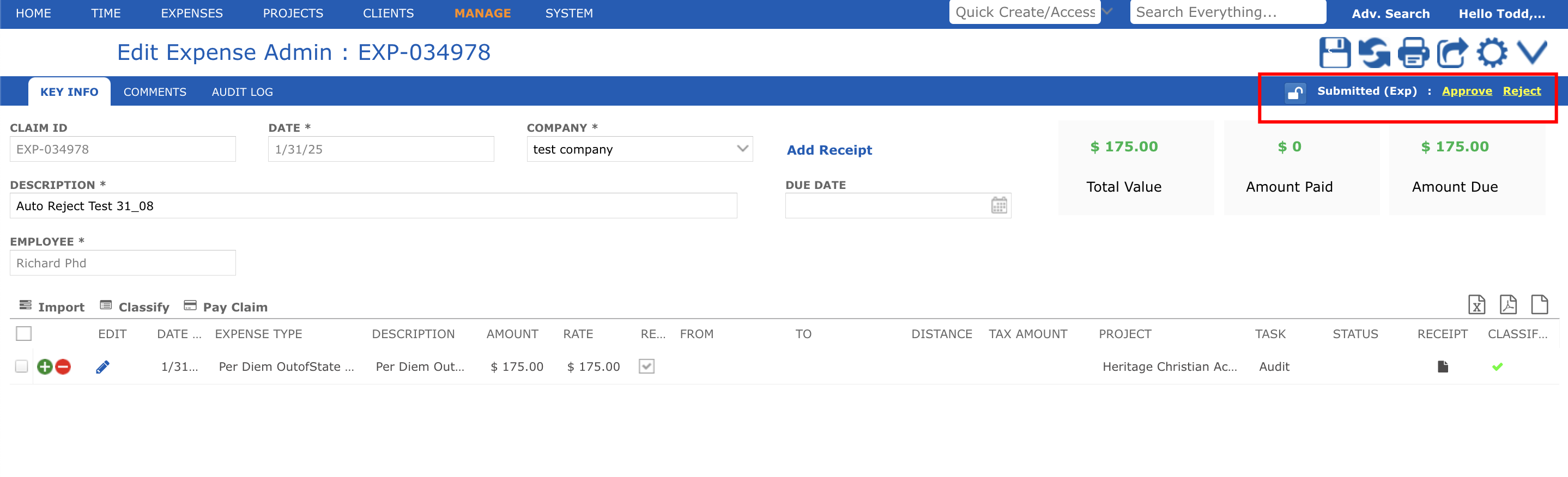
Expense claim approvers are defined during the iBE implementation by your system administrator or iBE consultant and typically would be either the project manager or employee’s line manager (consultant’s supervisor).
If you are the nominated approver you will receive a message when your team’s expenses are submitted asking you to approve their expense claims. There are three ways to approve expense claims:
- From email – by clicking on the approve or rejection links inside the approval email you receive
- From your inbox by clicking the approve/reject buttons
- From expense claim admin (if you are authorized to access it) as explained below.
To approve from Expense Claim admin, go to Manage > Finance > Expense Admin and follow these steps:
- Open the relevant expense claim.
- In the top right corner click on ‘approve’ link and a message will appear that the claim is approved. You can also reject and expense claim from here
If you are not the nominated approver for this claim you will see in expense claim detail that it is submitted, but the approve/reject links will be missing