This article gives a quick overview of the landing screen
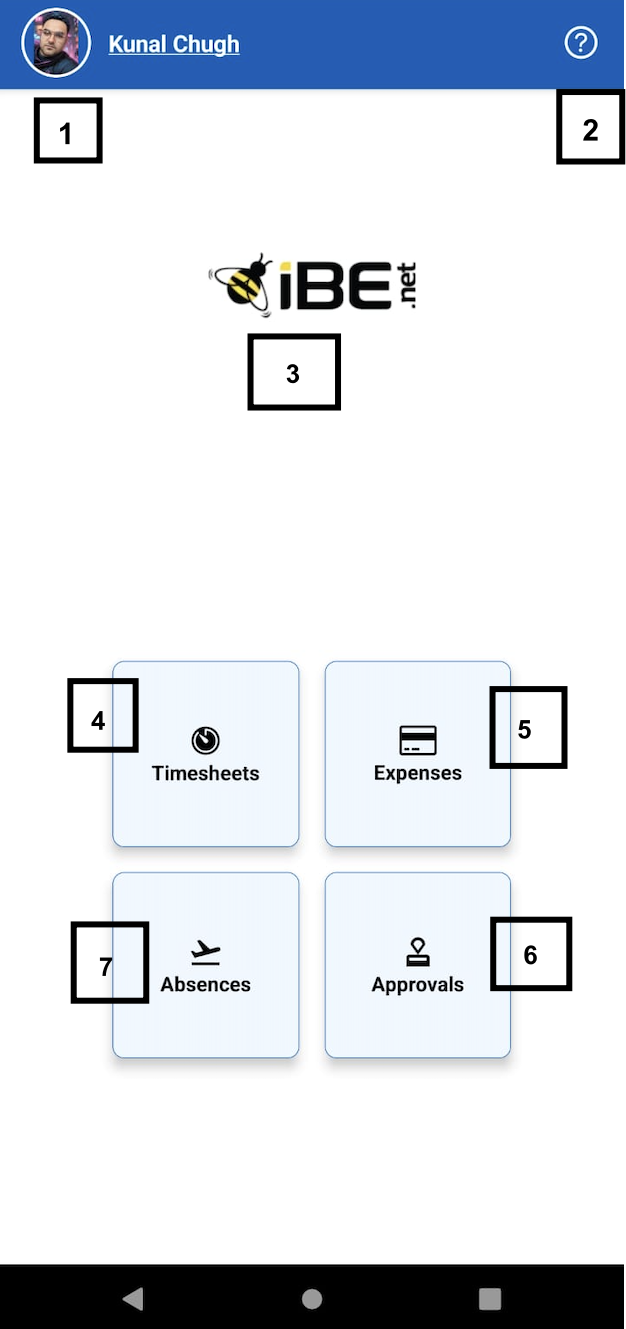
The landing page is the first screen displayed to the user after successfully logging into the application. It serves as a central hub, providing access to key functionalities and navigation options. Below is an explanation of the features and icons available on the landing page:
- Personal Settings LinkThe personal settings section displays the user’s profile picture and username. By clicking on this link, users can personalize their profile, such as updating their profile picture or modifying personal details.
- Help Icon (Question Mark)This is a question mark icon that serves as a quick link to the mobile help page. Clicking on this icon redirects users to the mobile help documentation, where they can find detailed guides and FAQs to assist with app usage.
- Company LogoThe company logo is prominently displayed on the landing page. This logo represents the user’s organization and can be customized through the web application by administrators.
- Timesheet IconThe timesheet icon redirects users to the Timesheet application. Here, users can view existing timesheets, create new entries, update information, and submit their timesheets for approval.
- Expense IconClicking the expense icon takes users to the Expense application. In this section, users can manage their expense claims, including viewing submitted claims, creating new ones, and submitting them for processing.
- Approvals IconThe approvals icon navigates users to the Approvals application. This feature allows users to view and manage workflow requests assigned to them. Users can approve or reject timesheets, expenses, and other workflow-related requests directly from this section.
- Absence IconThe absence icon provides access to the Absence/Time-Off application. In this area, users can manage their time-off requests by creating new requests, viewing existing ones, and submitting them for approval.
This landing page is designed to offer an intuitive and streamlined user experience, allowing quick navigation to key functionalities within the application.