This article provides a quick guide on how to change your profile picture.
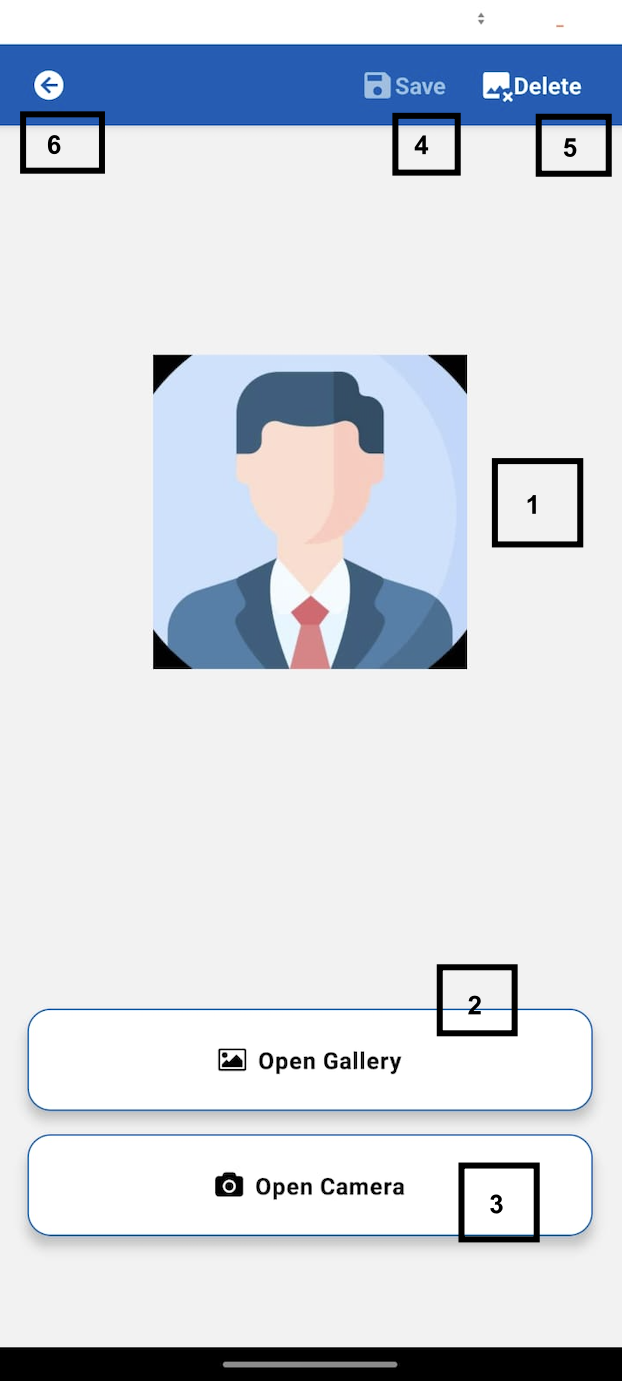
This screen allows users to customize their profile picture, enhancing personalization within the application. Users can view, replace, or delete their profile picture. Below are the detailed functionalities available on this screen:
- Profile Picture DisplayThis section displays the currently selected profile picture. It helps users visualize their personalization efforts and ensures they see the image they have chosen.
- Upload from GalleryUsers can select a profile picture from their mobile device’s gallery. Clicking this option opens the device’s gallery, allowing the user to browse and select a desired photo. The selected image will be displayed in the profile picture section (1). To save the changes, the user must click the “Save” button (4).
- Capture Using CameraUsers can also change their profile picture directly by taking a new photo with their device’s camera. Clicking this option opens the camera interface. Once the picture is taken, it can be set as the profile picture. The application may prompt for camera access permission; users should click “Allow” to proceed.
- Save ChangesAny modifications made on this screen, such as selecting a new profile picture, will only be applied after clicking the “Save” button.
- Delete Profile PictureClicking the delete button removes the current profile picture, leaving the profile without an image.
- Back ButtonThe back button allows users to navigate to the previous page without saving any changes made on the current screen.