Explains how to create a team based on different group types
Create a Team based on Department, Manager, Project or Position #
A group of team can be created for a Department, Manager or Project. This group can be created by those who have the rights to create group. Ideally they could be admin or Manager. In order to create, go to Manage > Teams > Manage Groups. Here you will see list of groups which are already created, unless none. Now click on ‘+’ icon to create a new group (highlighted in purple)
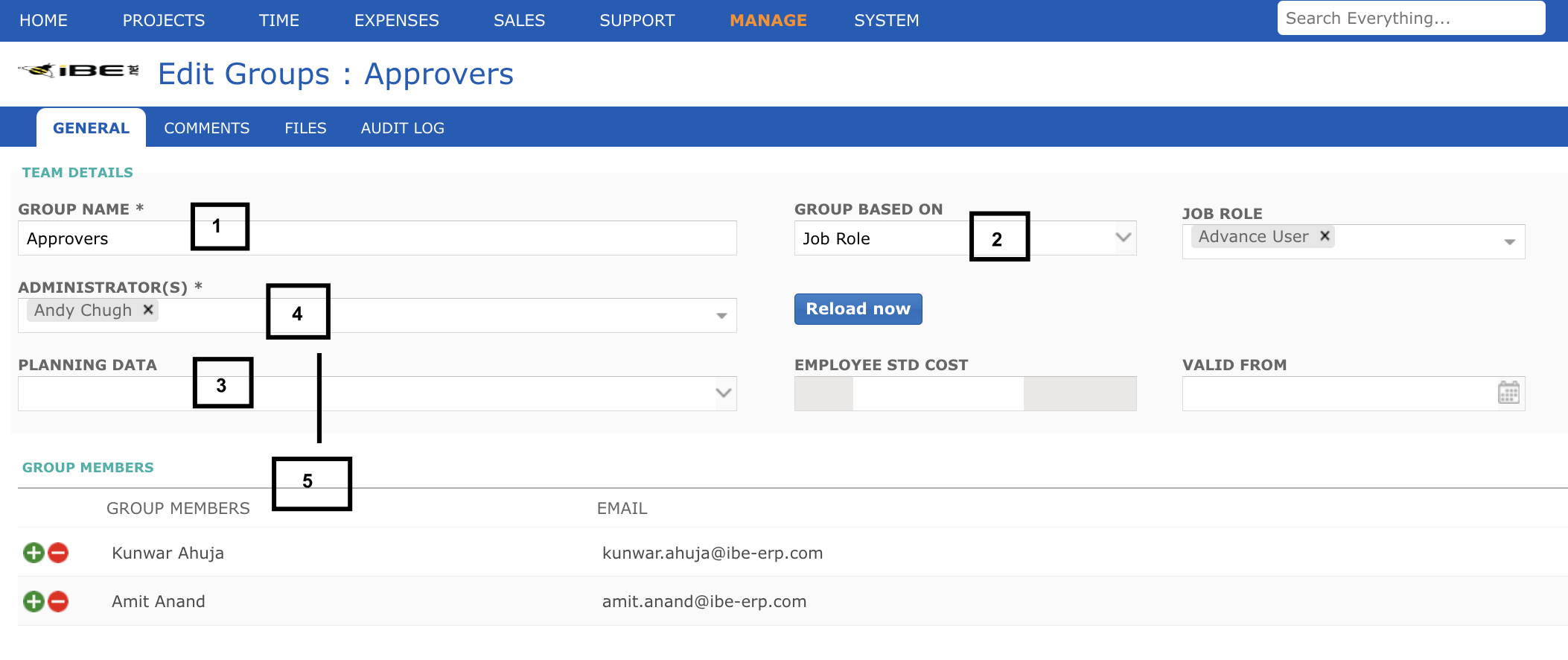
- Group Name: Add a name of the group you want to be associated with, for example ‘Approvers’
- Group Based on: You can select any group from the dropdown i.e. ‘Job Role’. For now we have selected ‘Job role’ and consecutively we will get different options in the corresponding dropdown
- Planning Data: Defines work hours for the week,
- Administrator(s): Can be more than one, Here we have selected ‘Andy’
- Group Member Sync: Tick this check box so that every member is sync / aware of the activity happening around
- Load Group Members: Click on the link and all the associated names of the employee will be added in the ‘Group Members’ section