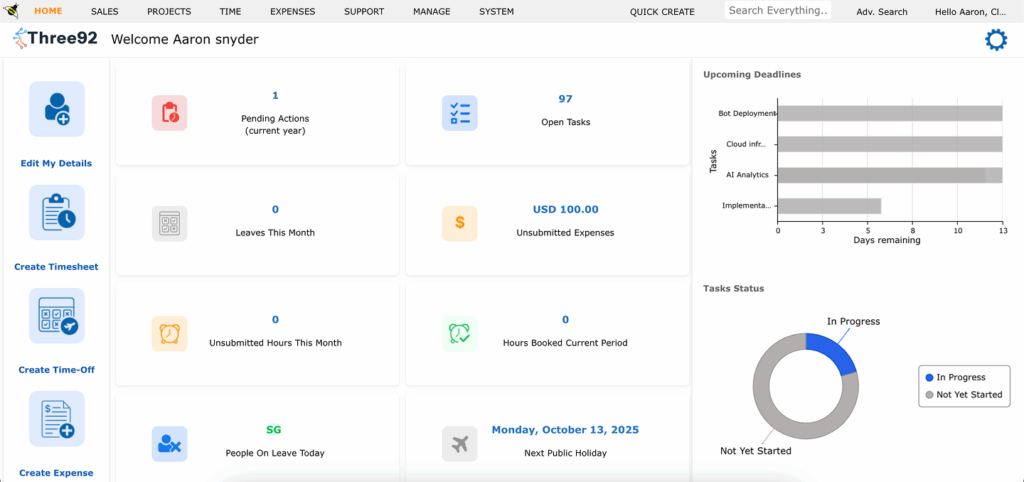
The Dashboard is the first screen you see when you log in to the system. It is also called the Landing Dashboard. By default, this dashboard opens automatically, but you can set any other activity as your preferred start page if desired.
The dashboard is designed to give you a quick overview of your work and easy access to common actions. It is divided into three columns:
Quick Shortcuts #
This column provides shortcuts so you can quickly create new entries. Clicking on any shortcut opens the respective Create Page in a new window:
- User Details
- Timesheet
- Time-off
- Expense
User Data #
This section displays your personal data and pending items to help you stay on top of your tasks:
- Pending Actions – Items waiting for your response. Usually takes you to your Inbox & Approval Application.
- Open Tasks – Navigates to My Tasks, showing tasks where you are assigned as a resource.
- Leaves This Month – Lists the leave requests you have submitted for the current month.
- Unsubmitted Expenses – Expenses created but not yet submitted.
- Unsubmitted Hours This Month – Hours logged in your timesheet but still pending submission.
- Hours Booked for Current Period – Total hours you’ve logged in the current company-defined period.
- People on Leave Today – Number of colleagues absent today.
- Next Public Holiday – Shows the upcoming public holiday from the holiday calendar. Depending on system settings, you may be able to log hours and submit timesheets for this date.
KPI & Graphs #
The third column displays Key Performance Indicators (KPIs) using visual graphs:
- Task Due Date Graph – Shows the number of days left until a task’s due date. You can double-click a task in this chart to open it in a new page.
- Task Completion Donut Chart – Displays the ratio of Unstarted Tasks to Completed Tasks, helping you track your progress at a glance.