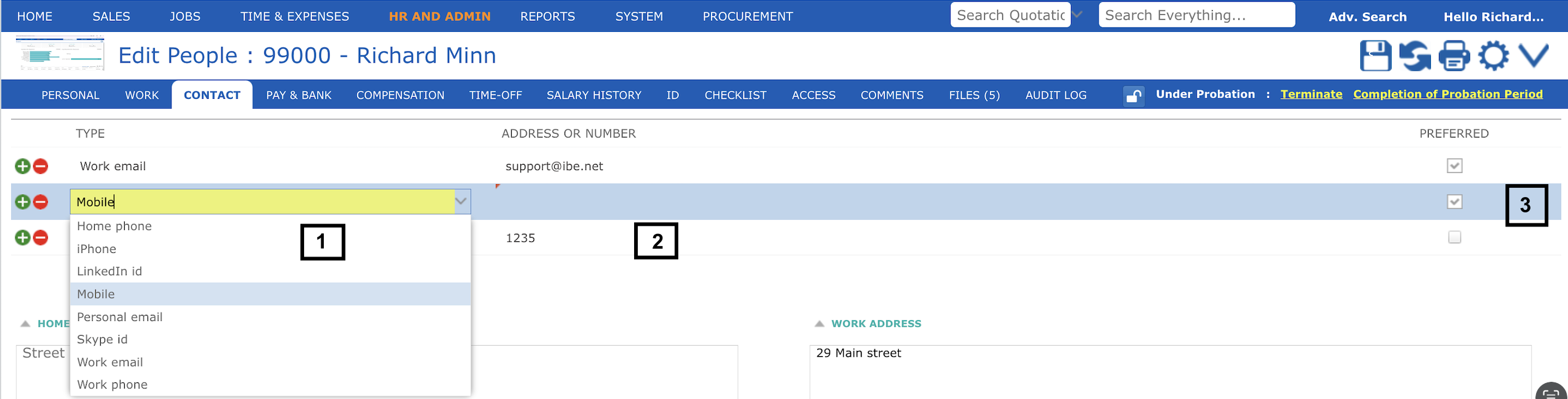Explains how to change address or contact.
Change Address #
To change someone’s address or contact info you need to have employee admin rights. Generally HR or Managers have these privileges. Go to Manage > HR > People and all the employees will be listed here. From the list:
- Double click on any employee name
- Click on the Contact tab.
- Under the Contact tab, you can add or edit your home address. If you know the address, please fill in the fields for Street, Town or City, State or Region, and Post or Zip Code, then click the ‘Save’ icon. Please note that labels (e.g., Post vs. Zip) may vary depending on the country you select or enter.
- Click on the ‘map’ icon and a Google map will open as popup pinpointing this address. Drag and drop the red location pin
- Click ‘Update Address’, this will reformat your address with information in the correct fields.
If you enter the entire address (town, state, post or zip) into just the street field you can use the map icon and “Update Address” to properly format the address for you. Beware that sometimes Google maps will not accurately format the address for example it might delete a suite or room or apartment number from the street section, so be prepared to enter it back in if required.
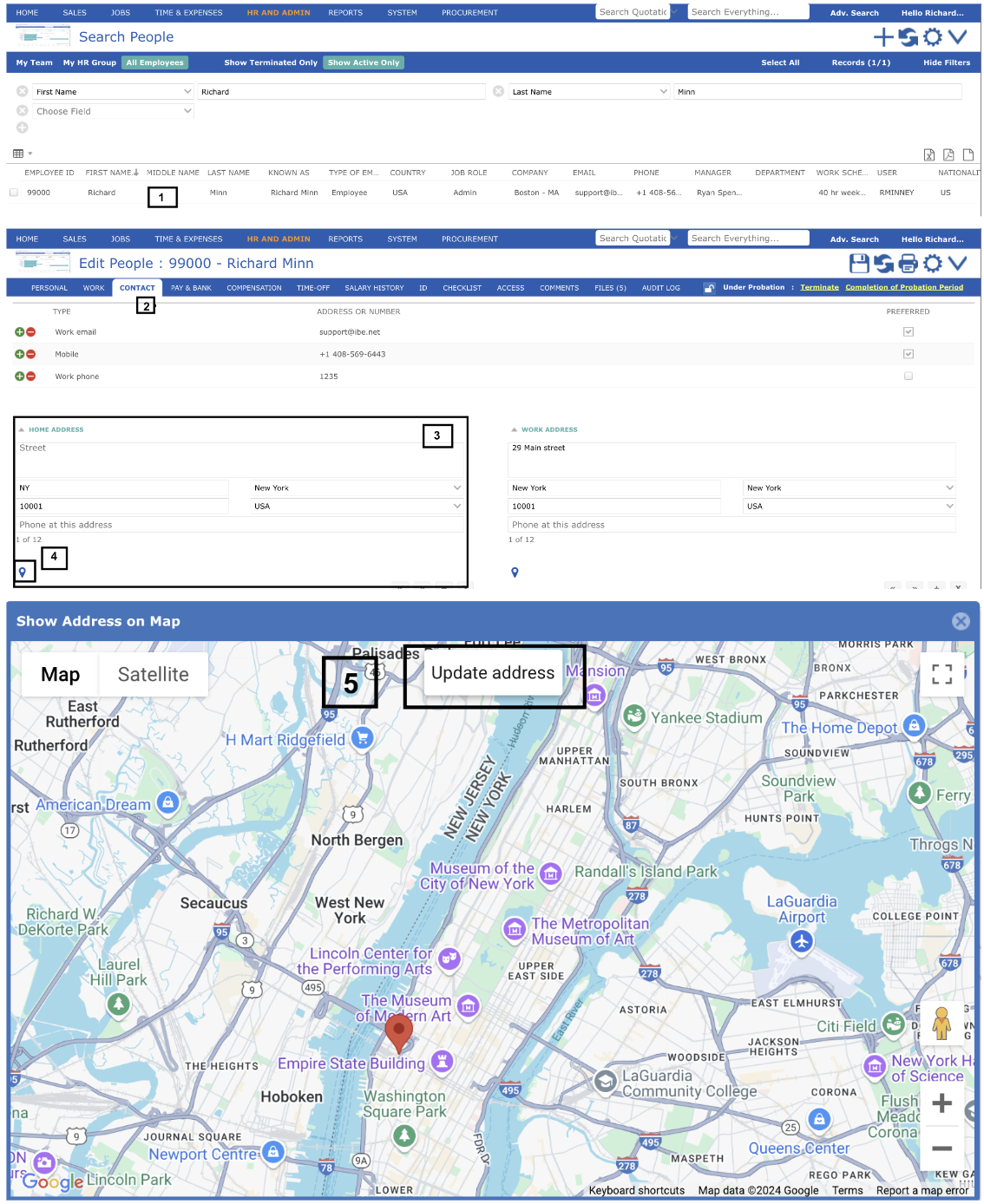
Editing Someone’s Contact Information #
To edit someone’s contact information such as email or phone:
- Click on the Type column to select the correct type of contact you want to add e.g. mobile phone, home phone, work email, skype id and so on. Your system administrator or iBE support consultant can edit the list of allowed labels if you require
- Enter the email or phone number. Emails are checked that (a) they are in the correct format e.g. name@domain.extension, (b) that there is not already another employee sharing the same email and (c) that the actual email entered is a valid address and not some random made up name. This third check is just a warning but is a very useful way to tell if someone’s email is accurate
- Mark the email where you want iBE to deliver system messages such as workflow actions or comments. You can only mark one email as preferred. If you do not mark any email contacts as preferred then system messages won’t get delivered to your inbox.
Note: No two employees can share the same email address.