Setting up Monthly Time-off Accruals #
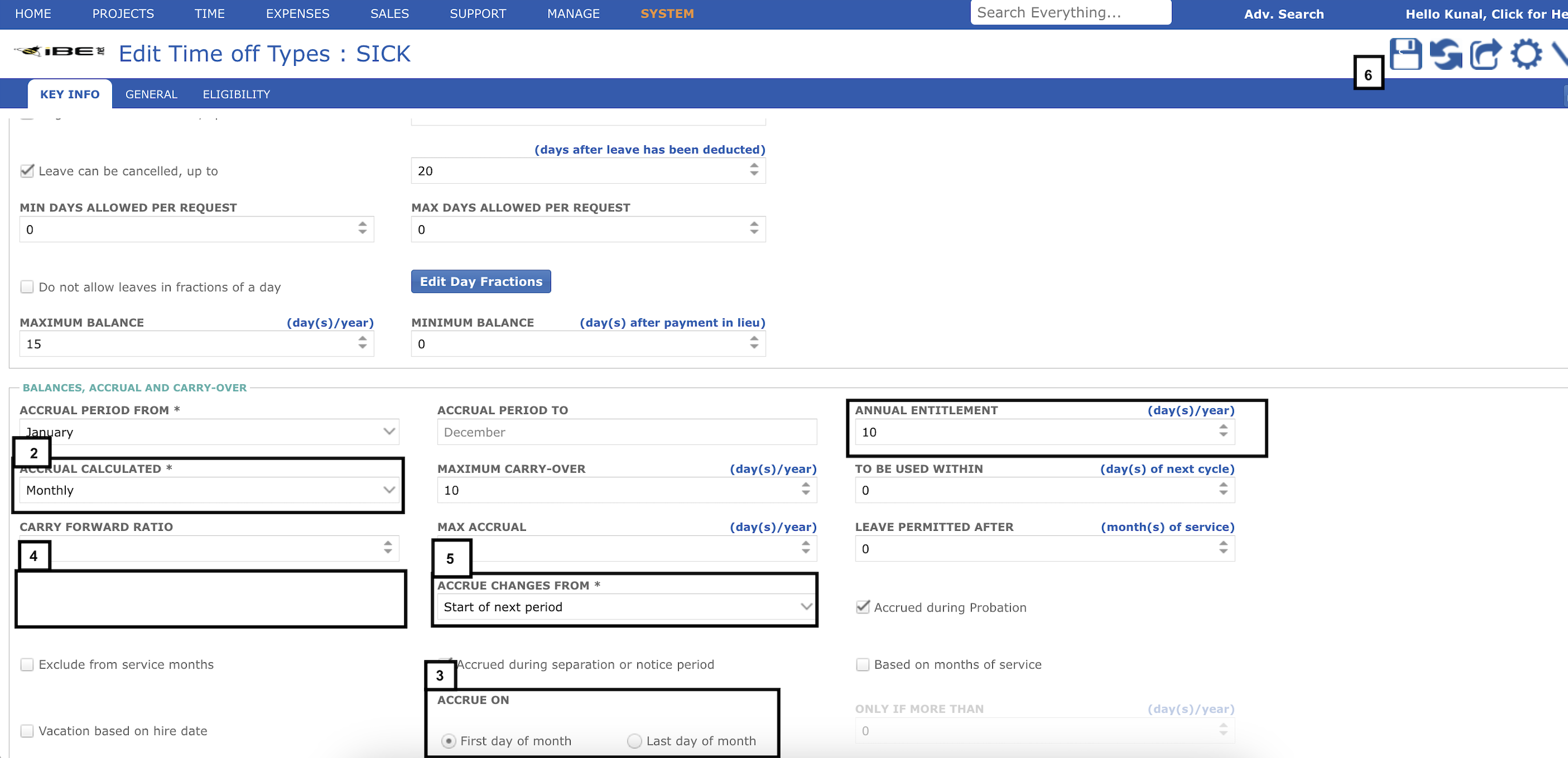
Your system administrator can setup monthly Time off Accruals. Go to System > Setup HR > Time Off Types and do the following:
- Under Balances, Accrual and Carry Over section select ‘Monthly’ as Accrual Calculated
- Select if Accrual should take effect on the ‘First day of the month’ or ‘Last day of the month’. Accrual on first day of month is for the month ahead whereas accrual on last day of month is for the month which just completed.
- Employees hired mid-way through the vacation year will only accrue for the months following hire. If someone is hired mid-way through a specific month select for ‘Hired During Cycle’ whether you want them to accrual the full amount for their month of hire, accrue only from the next month following hire or pro-rate the first month’s accrual based on number of (calendar) days in month post-hire divided by the total number of days in that month. Click on the help icon when available for a more detailed explanation
- Anytime a time-off rule or type is modified after loading up initial balances you need to decide whether it has a retrospective impact on prior monthly accruals or not. With ‘Accrue Changes from’ you can choose whether the new rule kicks in from the ‘Start of next month’ or to re-run accrual from ‘Start of Current period’ or completely redo the entire year by ‘Start of Current Vacation year (back-dated)’. Talk to you iBE Support Consultant about the best option for you here as it depends very much on the date for which you uploaded or imported legacy balances.
- Don’t forget to click on the ‘Save’ icon
Note: Accrual runs overnight so changes will not take effect until the next day, unless you manually fire the accrual engine job (via System > Data > Background Jobs menu).