Outlines the main or center panel and how it is organized
Main Activity – Search Screen #

The main screen area is dedicated to the activity that you are currently performing. Below the activity title and main toolbar, information about your specific activity is displayed. Most activities start in search mode when you first open them, to help you find documents that you created earlier. The key elements of the search screen are as follows:
- Filters or fields used to hide rows and only show data which matches up to the field criteria you select. If you select more than one filter at the same time then only rows matching all filter selections are displayed
- Views allows the user to organize the columns in the main grid. Different views can be created and saved for different purposes.
- Documents which meet the search criteria and which you are authorized to view are displayed in a list. You can sort this list by any column as well as changing the columns which are displayed
- All search screen lists have buttons to export the grid data. This allows the user to export the data in the desired format (xls, pdf,csv)
By default documents in the search list are organized or sorted with the documents you just opened at the top. This is why sometimes they do not appear to be in any particular order! You can click on any column heading to sort by that column, or click on “Restore Default Sort” from the column personalization menu to put the most recently opened documents back on top.
Main Activity – Create Mode #
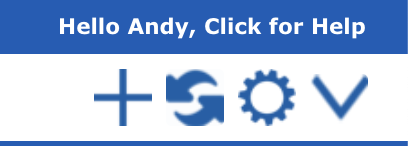
Click on the + sign in the main toolbar in the top-right corner to create a new document for the app you are currently using. You will be presented with a screen where you can input data for your new document. Each application has its own screen layout, just one example is included below.
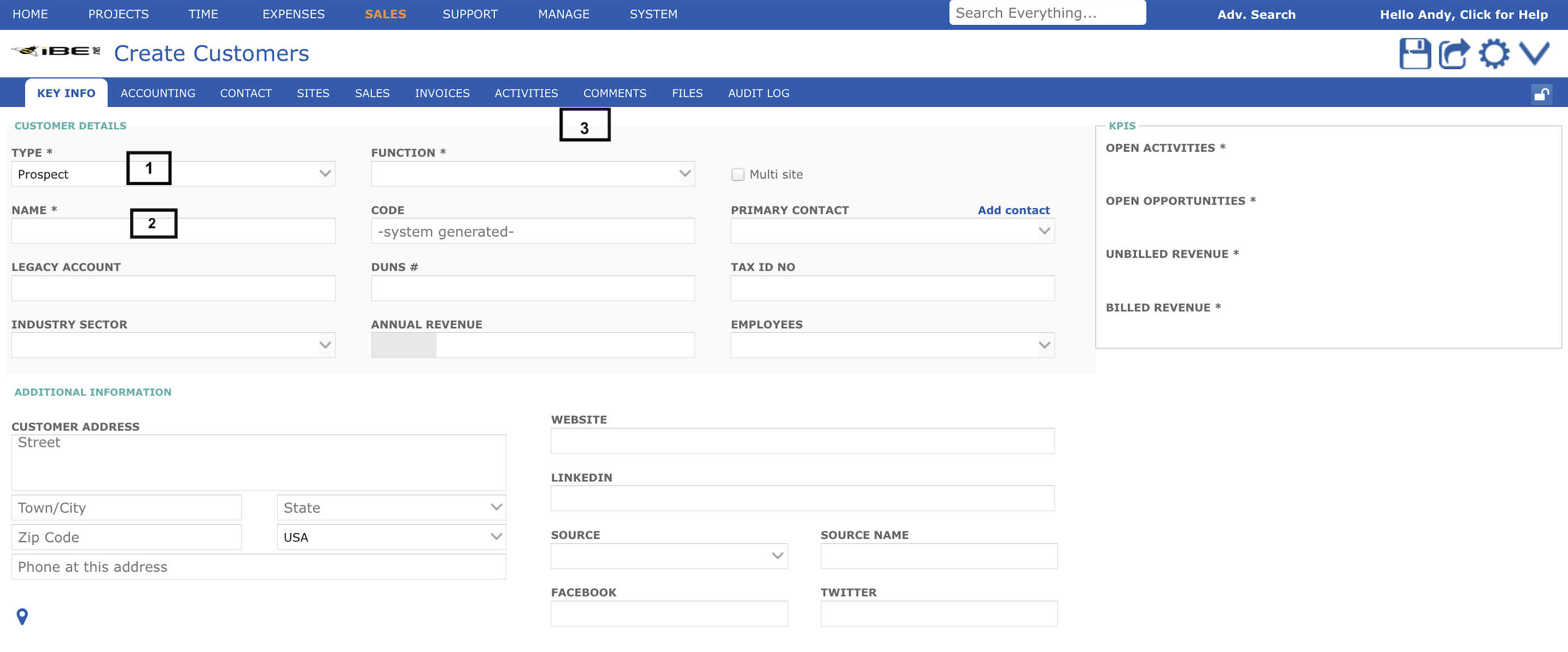
- The document type is always required so select it from the drop-down list specific to the activity you are on. The document type influences how it is numbered, any workflows or approval paths associated, as well as the screen layout and some other properties
- The first field in most documents is the document ID or number followed by the document name or title. You may or may not be asked to enter a document code or ID in a special format, depending on whether your type (2) is assigned to a number range or not.
The document details are normally organized into tabs. Click on any tab label to open that tab. FILES, COMMENTS and HISTORY are three common tabs across almost all documents.
Required input fields normally show an asterisk * after that field’s label. Pause your mouse over any field to see a detailed explanation.
Remember to always click the Save button when you are creating a new document. You can also copy a document.