Copy a project when you want to quickly set-up a new project which is similar to an existing one.
Select the Project to Copy #
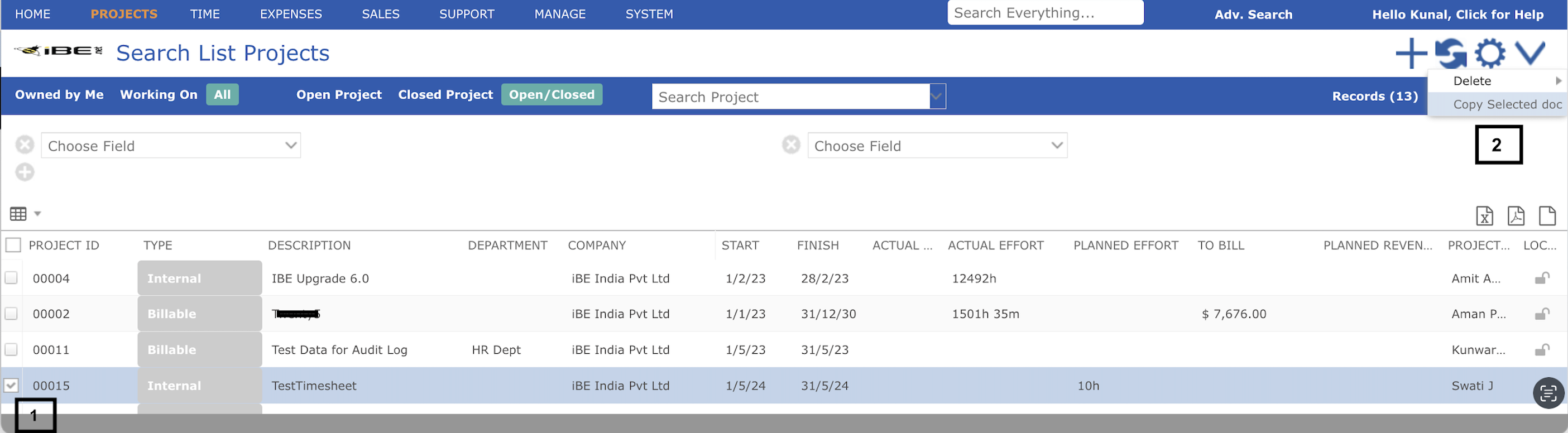
To copy a project click on Projects > My Projects in the standard menu.
- Select the project you want to copy. Single-click on the checkbox to select that project .
- Click the down-facing arrow on the right side of the main toolbar, and select ‘Copy selected doc’ from the dropdown menu.
Copied Project Details #
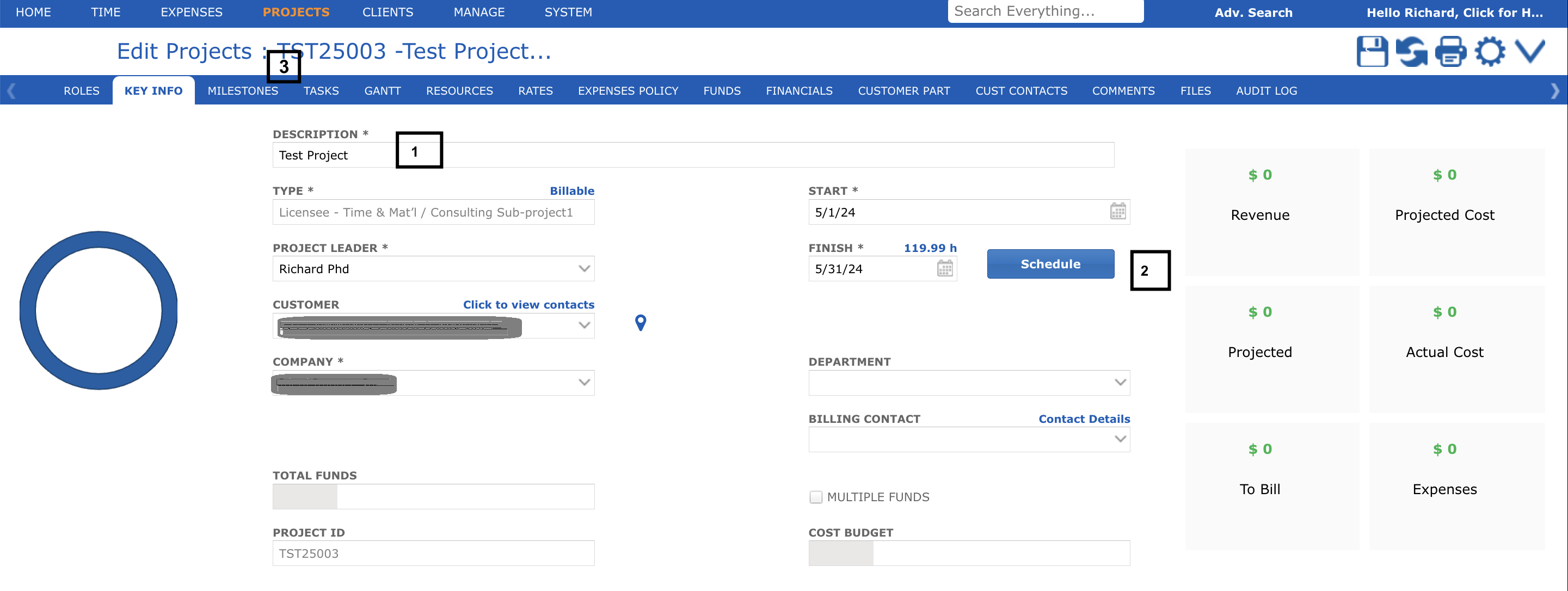
You will be taken to the details page for the new project you are creating where you can see active data for the selected project copied into the new project.
- The old project description is copied to the new project. It is recommended that you delete and re-enter the new project description.
- Modify your project dates. Bear in mind that you cannot save a project with tasks that fall outside the project start/end dates. Refer to project scheduling for more information on how to schedule the copied tasks to fall within your new project dates.
- Open or incomplete tasks from the old project will have been copied into your new project. Every task ID will be blank and may need to be entered. Completed tasks are not copied and any actual hours or progress is not copied either.
You can now make any other modifications to the new project, including resources, service rates, goals or phases, or save your new project to come back to later.