How to create projects from a template
Why Use Project Templates #
Project templates are extremely useful because many companies carry out similar or standard projects repeatedly, particularly in the case of projects that are externally billable to clients. Rather than entering all the tasks, resources, dates, services and prices each time, creating a project as a copy or with reference to a template allows this information to be defined once and then re-used on each new project.
When building project templates it is important to consider the following:
- What information is more or less the same for all projects for this template, and can be maintained in the template? For example task descriptions, types, durations and planned efforts might be part of the template (the same for all projects) but resources, customer and requesters might be better left blank in the template (because it varies from project to project)
- How many templates to create and how to best name them? If your company delivers a range of different projects there is a trade off between creating a large number of templates for each unique variation – causing a management overhead and increase risk of selecting the wrong template, vs. having a reduced number of templates – resulting in more manual adjustments after creating a new project from a template. In either case make your template name as descriptive as possible.
How to Create Template Projects #
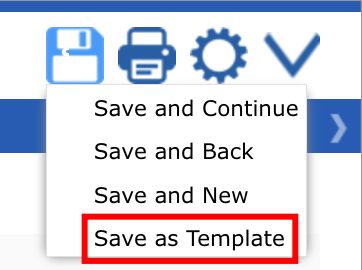
To create your library of template projects create each project as normal and mouse-over the save button to bring up the save options menu. Select “Save as Template” from the save menu. Click here for more information on working with templates.
Click on the open button (folder icon in the diagram above) and select “Open Templates” to edit an existing template.
You cannot normally make templates into active documents, it is best to create active projects from a template instead. However, if you delete a template project and then restore it, it will become an active project.
How to Create Operational Projects from a Template #
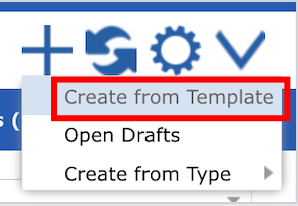
From the ‘+’ button menu on the far right of the toolbar, select ‘Create from Template.’ This will open a new pop-up window titled ‘Template Project Documents.
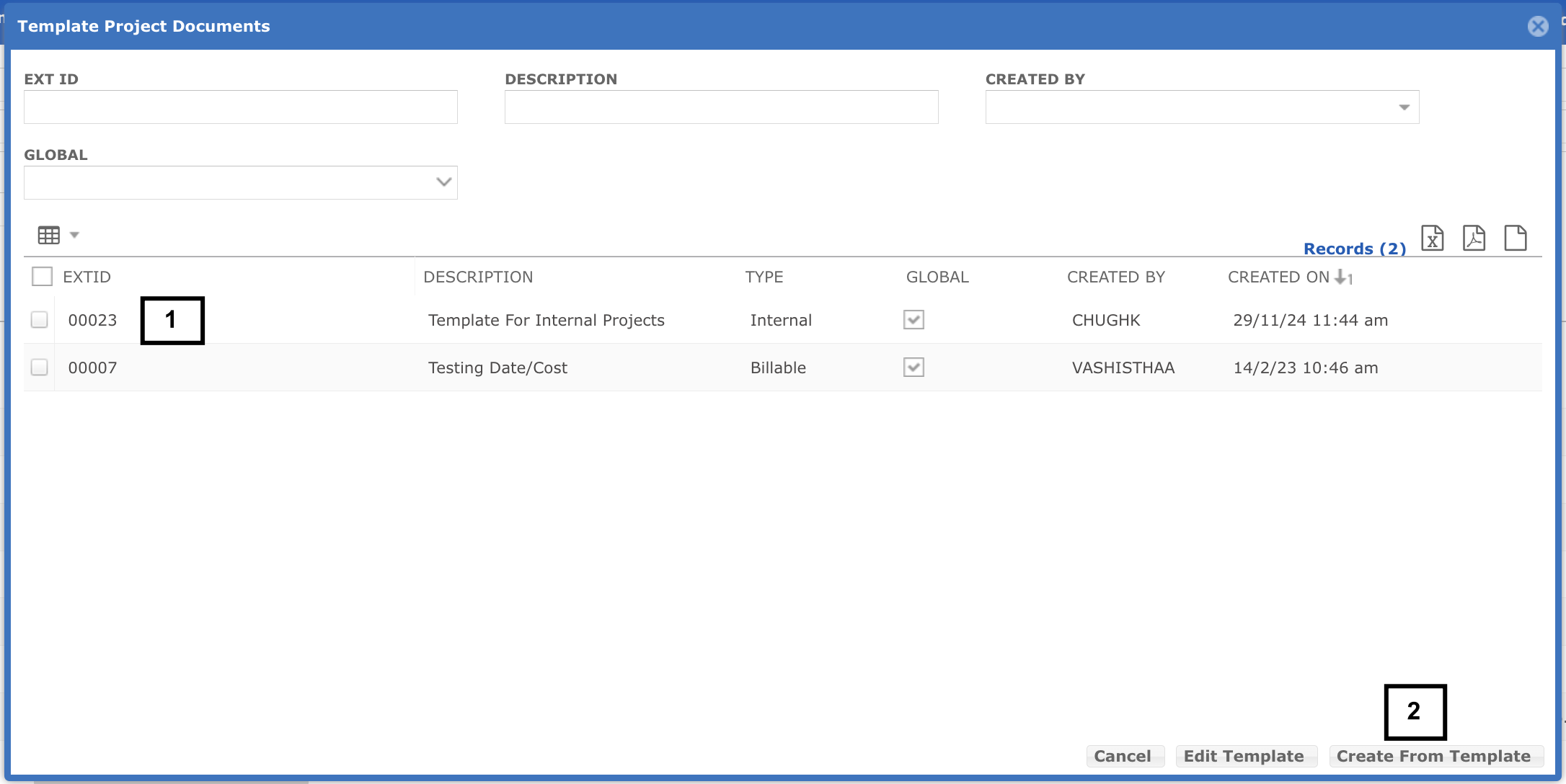
- The user can select a desired template from the grid by checking the checkbox.
- To create a project from the selected template, the user should click the “Create from Template” button. Clicking the button will create a project based on the chosen template.
When a project is created from a template or copied from another project, the following occurs: #
Actuals, such as time booked or expenses incurred, are not copied. All tasks in the new project will have a 0% completion and 0 actuals.
The project header, resources, service rates, and tasks are copied to the new project.
Task and project dates, durations, planned efforts, and resources are also copied. You can adjust the new project’s dates and reschedule tasks as needed.
Task comments and files are copied. It’s recommended to keep comments and files on template projects to a minimum.
Any references to billing/sales customers or task requesters are copied. If you prefer users to enter this information each time, leave these fields off the template project.