How to view, list and search for projects, as well as tracking key metrics or performance criteria on your projects
Project List #
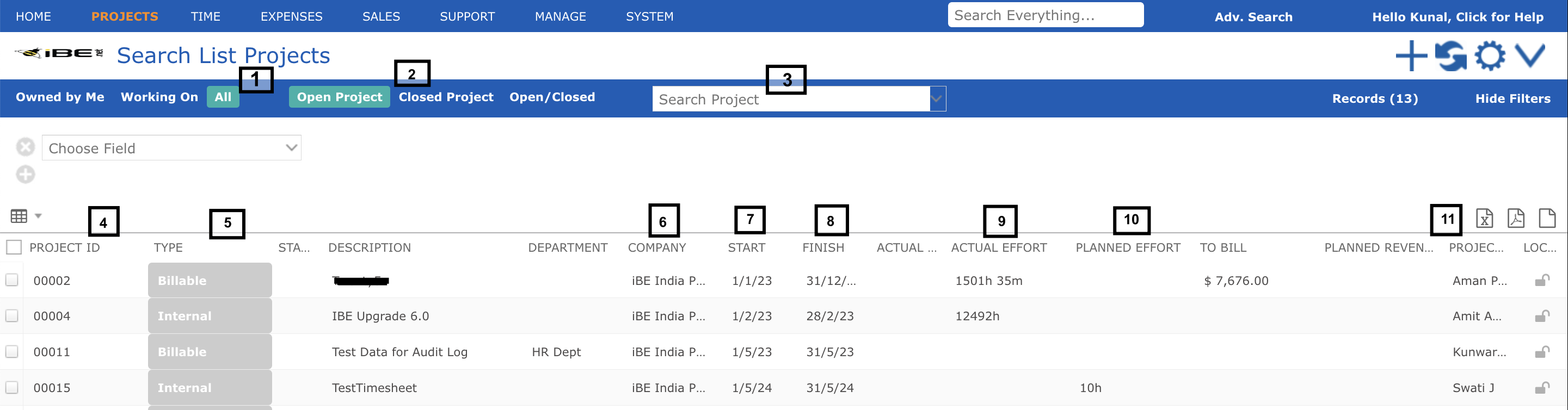
Go to ‘Projects’ to open the search list of projects that you own or which you are working on.
Like all search views, the project list contains some filter options and a multi-column table, with:
- Clickable links to show just projects which you own (where current user is the project leader or manager) vs. projects you are working on or assigned as a resource, or a combination of both. “All” does not literally mean all projects (unless you are an admin user), it means projects you own and projects you are working on.
- Projects can optionally be subject to workflow. To filter projects by status (Open, Closed, or Both), users can click on the desired link to narrow down the list of projects.
- Users can also search for projects by entering either the project description or project ID in the ‘Project Search’ bar.
- The project code or ID and description are shown in this column.
- The text written in white within the grey bubble indicates the type of project.
- The Company column indicates the Business Unit or Company to which the particular project is associated.
- The Project Start Date indicates the date on which the project commences.
- The Project Finish Date indicates the date on which the project concludes.
- The second last column visible by default is the project actual effort, or the sum of all time booked to all tasks within this project.
- The Planned Efforts column indicates the total projected efforts required from resources throughout the duration of the project. Planned efforts do not affect the billing amount.
11.This column displays the name of the project leader or the person responsible for managing the project.
Showing Additional Project Metrics #
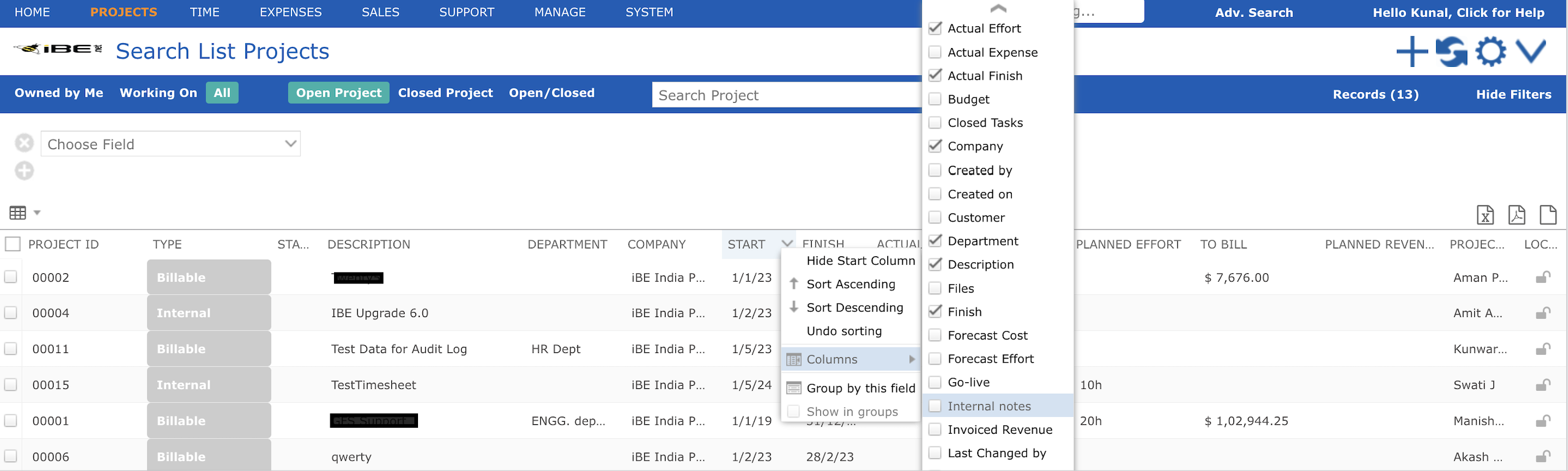
You can also add columns for additional project metrics from the column personalization menu. To access this menu, click the downward-facing arrow to display the options, then click on “Columns” and select or remove columns by checking or unchecking the boxes.