Explains advanced filtering options for project search list
Advanced Filters in Project Search List #
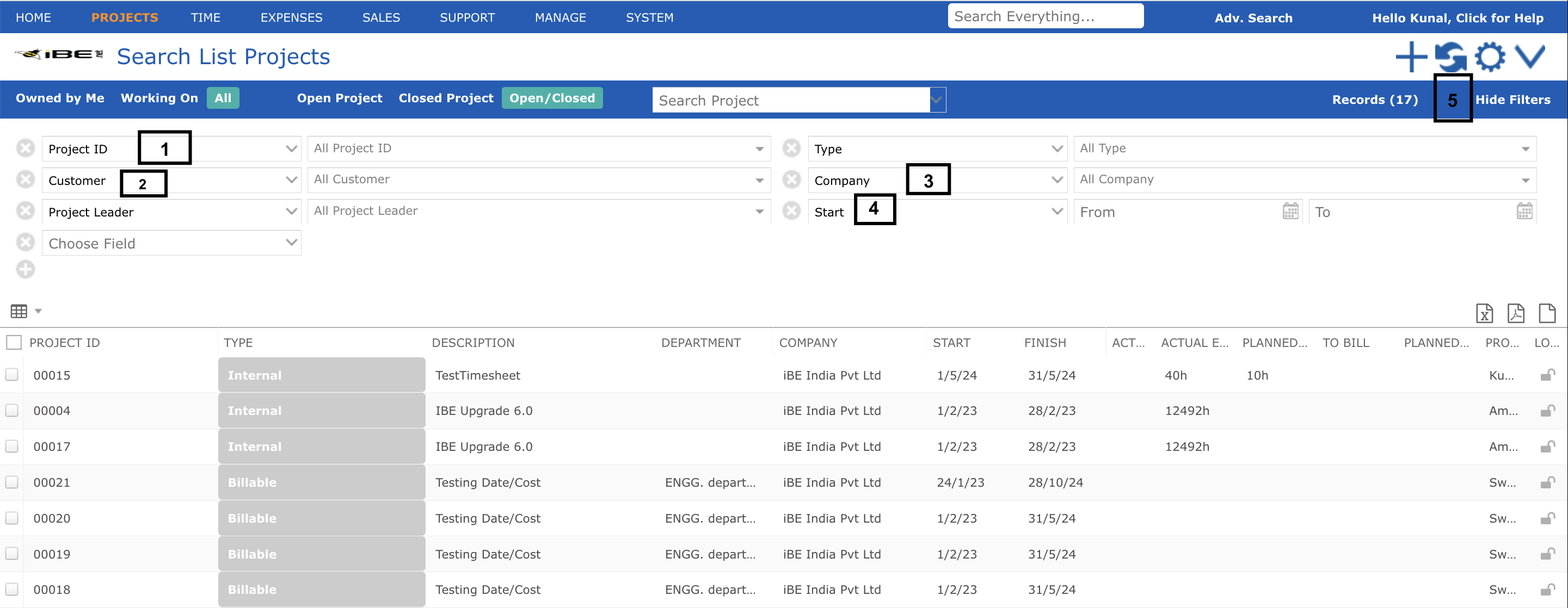
After clicking on ‘Show Filters’ (5) additional filter options are provided as follows:
- Entering all or part of a project code or description in the project field not only filters the list showing just projects containing that text, but on selection of a project from the list below this field the edit project details screen is automatically opened. There is no need to double-click on a project within the list
- For external or billable projects only you can type or select one or more customers, reducing the list to just external projects for those customers. Internal projects are hidden as soon as any customer is selected
- If you have more than one company or legal entity you may have different projects at each of your companies. Each project is assigned to one or other company while allowing employees from any company to work on it. Choose a company to filter the list to show only projects in that company
- If Start Before or Finish After dates are input then only projects spanning the date range entered are displayed. For example if the dates are Jan 1-31 then only projects starting on or before Jan 1 and end on or after Jan 31 are displayed. Projects which start during or after the date interval, or finish during or before the date interval, are hidden
- You can also click the ‘Hide Filters’ screen to hide the additional filters shown.
There is also a search bar located above the project grid. You can enter the project ID or description, and relevant projects will appear in the search results. Click on a project name to open it in a new tab.