Monitoring project status via workflow or task completions
Monitoring Project Progress via Workflow #
iBE.net allows you to create status networks or workflows to monitor your projects. For example the workflow stages in the life-cycle of a project might be: idea, approval, setup, planning & budgeting, execution, benefits realization and closing. All projects of a type associated with this workflow would pass through each stage in each project’s life-cycle, allowing you to monitor the total cost, value or effort of projects in each stage.
Project status or workflow is optional and does not impact project or task completion status, financials or performance monitoring. It is best used as a parallel tracking mechanism which applies to the whole project.
Monitoring Project Progress based Task Completions #
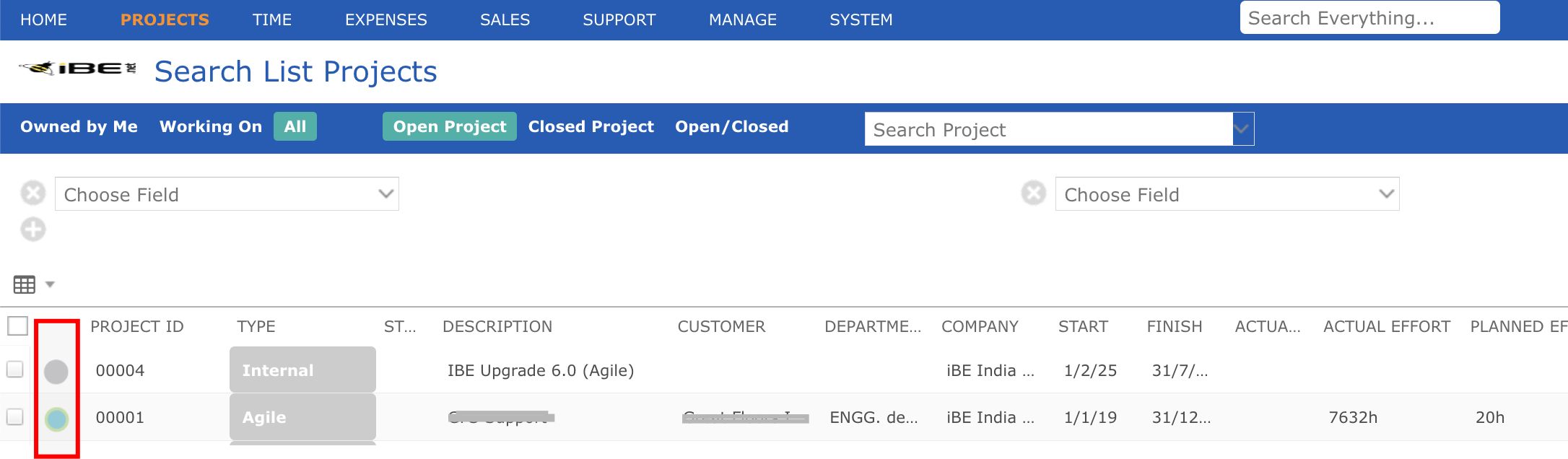
As well as using workflow you can track project status through task completion. As project plans, schedules, resources, time/expenses, costs and billing rates change the system is constantly keeping track of actual vs. planned effort, cost and revenues to give a complete picture of earned value and project performance.
At a glance views of project status and progress can be seen from the progress icon in the left column of the project list and project task list. This icon (highlighted above) is shaded in blue to give quick visual feedback on the % complete, with the remainder of the icon color coded as follows:
Grey for a task which has not yet started, nor is it due to start
- Green for a task which is on or ahead of schedule
- Orange for a task which is behind schedule but recoverable
- Red for a task which is already late, typically because the planned finish date is already in the past
- Blue for a task which is complete.
To mark a task as 100% complete click on the same progress icon. It will turn blue and you will get a confirmation message that it is complete. If you are not the owner of the task but an assigned resource you will be asked to confirm if you meant to complete the whole task for everyone assigned, or just your own portion of it.
If you completed a task by mistake then click on the same icon to undo or revert back the percent complete status. If you saved or closed the project in between marking a task as complete and re-opening, the percent complete is recalculated based on actual effort / (actual + remaining effort). So it might not result in the same percent complete that you started with.