Explains how to search for stuff across the entire system using global search
How to Search the Entire System #
Have you ever forgotten where you filed that document you wrote? Do you need to review an order from two weeks ago? Do you need to look up a customer or employee record?
The search function in iBE.net can look for anything in the system including: customers, projects, people, messages, transactions, documents and files. It can even scan PDF and other attachments for search terms.
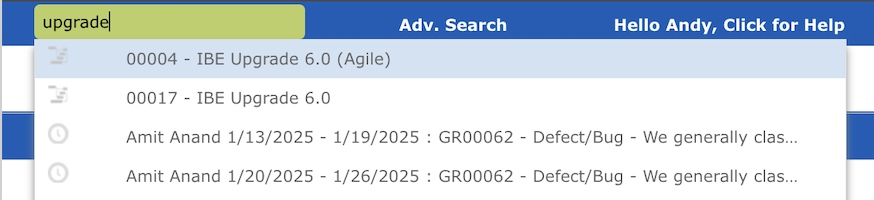
Enter the text or search term you wish to look for in the search box in the upper right corner of the screen. Results that contain your search term are displayed in order of how well the data matches your search term. It also groups results into categories, putting all customers, projects, etc. together in groups.
Only document codes and titles are displayed. If the search found your text in other document attributes then you won’t see those in the search results list. You can double-click on any document in the results list to open it.
Search Text Example #
To illustrate, let’s search for the word “Fred”. The search results will display:
- All employees named “Fred”
- All contacts with first, middle or last name “Fred”
- All orders, projects, tasks, meetings, campaigns, quotes, etc. with “Fred” in the title, or where someone called “Fred” is assigned or responsible
- All public comments to or from a “Fred”
- All suppliers, customers or business partners who happen to be called “Fred”
- All transactions (timesheets, expense reports, journal vouchers, etc.) where someone typed in a description with the word “Fred” in it.
One word can result in endless possibilities. But you can enter multiple words into the search box to narrow down your search results. You can even use words such as “AND”, “OR” and “NOT” in upper case in the search box to further enhance your search.