This article explains how to add a new Contact.
Navigate to Sales Menu #

To add a new contact click on Sales > Leads & Contact in the standard menu, you will see a list of contacts.
- Click on the + button on the right-side toolbar.
KEY INFO #
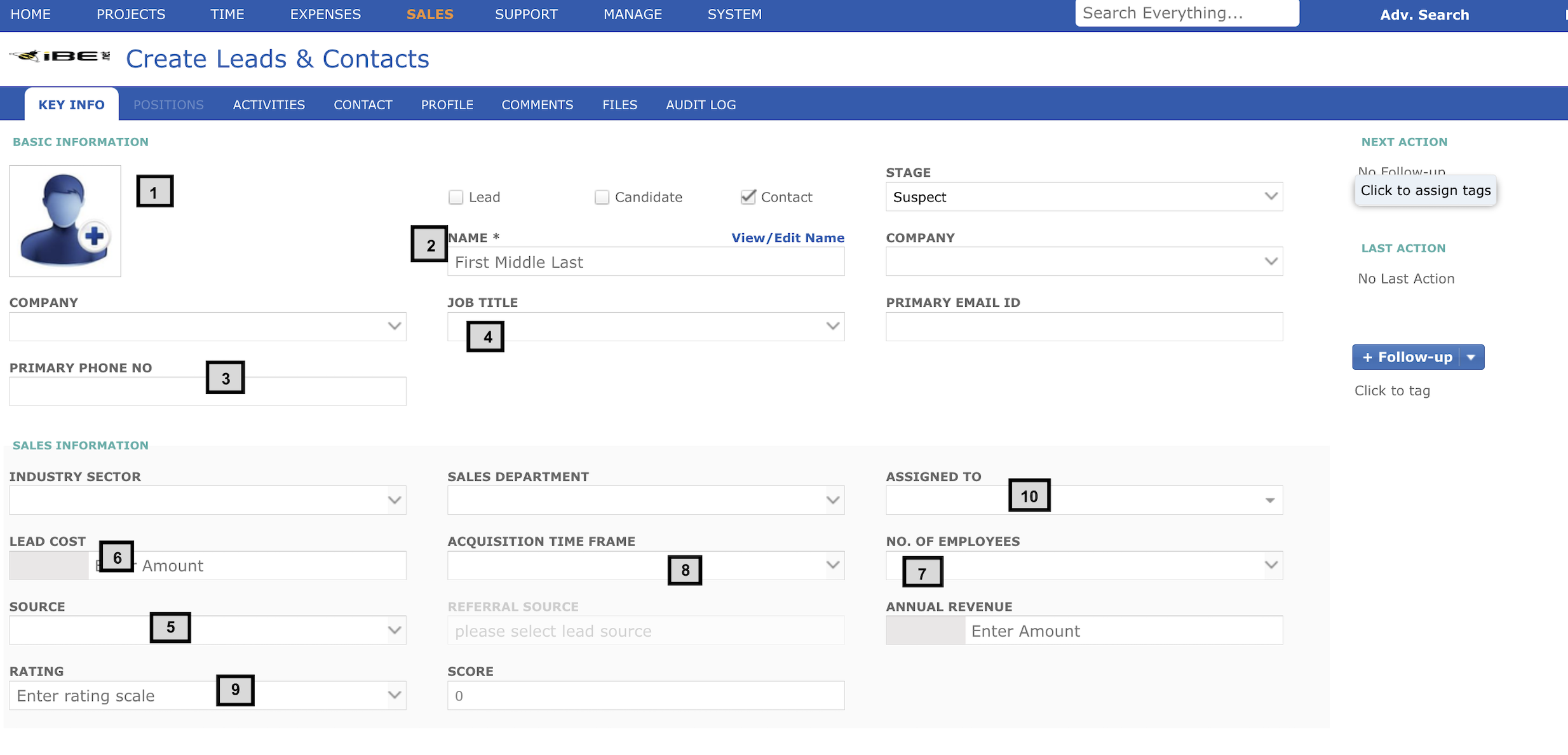
- Add the photograph of the conatct.
- Enter the name of the contact.
- Enter the Email & Phone Number of the contact.
- Enter the Job title or deparment of the contact followed by the Company name.
- Enter the source from where you got the contact.
- Enter the lead cost (amount spent to purchase the lead ) followed by your company.
- Enter the number employees in the contact organization followed by the Annual revenue.
- Acquition time frame will give you the option to put the time frame followed by the type of industry, contacts belongs too.
- You can rate the contact.
- Enter the employee name whom user want to assign this contact.
- User can add follow up activity by this button. It will be saved in ACTIVITIES Tab.
Click on the save button in the main toolbar to save your contact or move to ACTIVITIES Tab to add further Information.
ACTIVITIES #

In ACTIVITIES Tab we can create multiple Activity to be followed on the Contact/Lead .
- Enter the Activity Type (e.g Send Email ) to be performed.
- Add the description of the Activity.
- Due By/Completed allows you to enter the date on which activity have to be performed.
- Enter the Follow-Up activity by shortcut.
- Resource column shows the name of employee who have to perform the activity.
- Reminder column allows to add a reminder.
- Done Column check box allows you state that activity is completed.
Click on the save button in the main toolbar to save your contact or move to CONTACT Tab to add further Information.
CONTACTS #
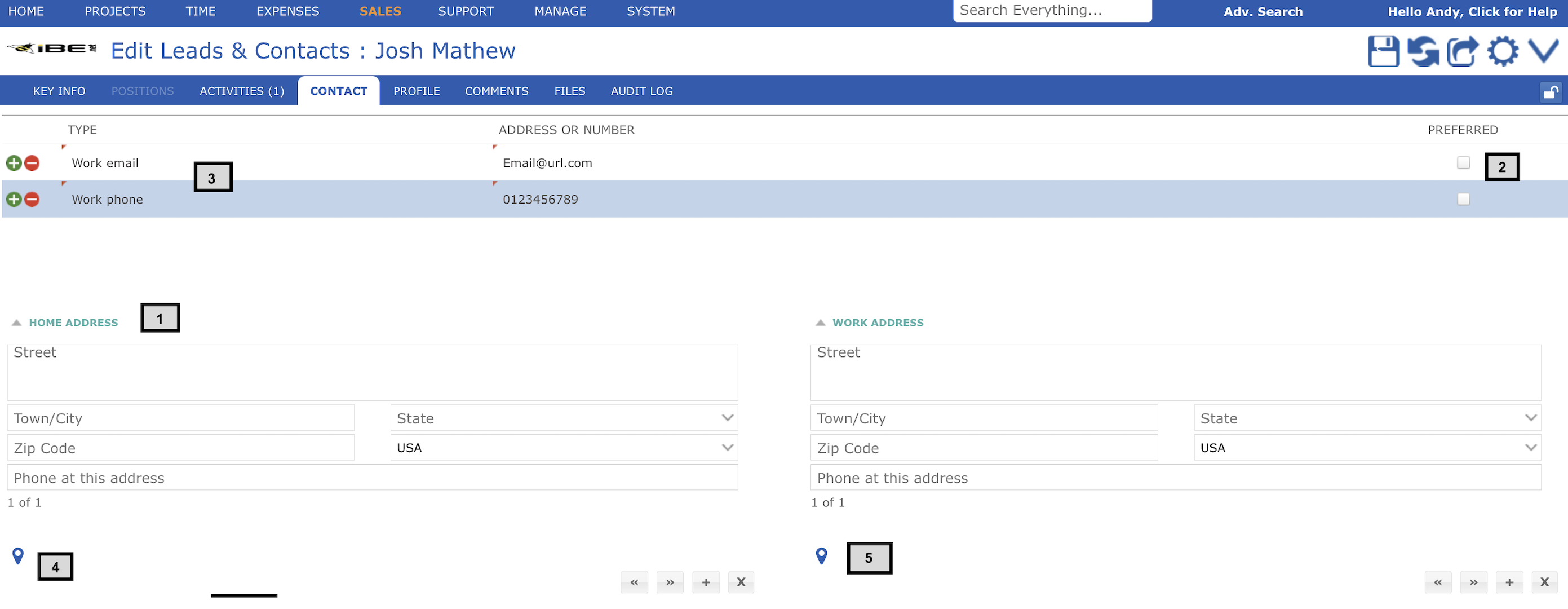
CONTACT Tab is to keep the information regarding communication. We can enter multiple Work Address, Home Address, Phone Number and E-mail addresses.
- Enter the complete mailing address of contacts Home & Work location. Can Add multiple addresses by clicking on + sign.
- Mark the preferred contact number & email address for communication.
- Enter Work Phone number, Work Email address, Mobile Number, Home Number etc in below grid.
Click on the save button in the main toolbar to save your contact or move to PROFILE Tab to add further Information.